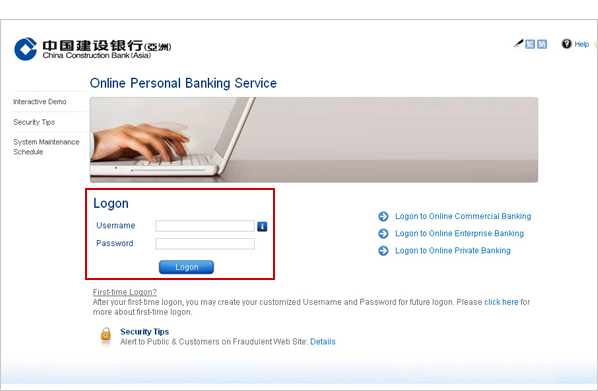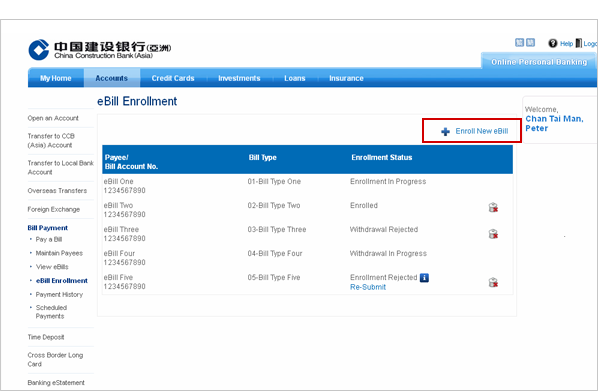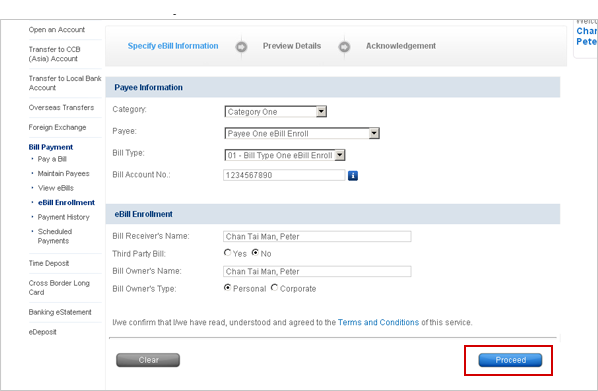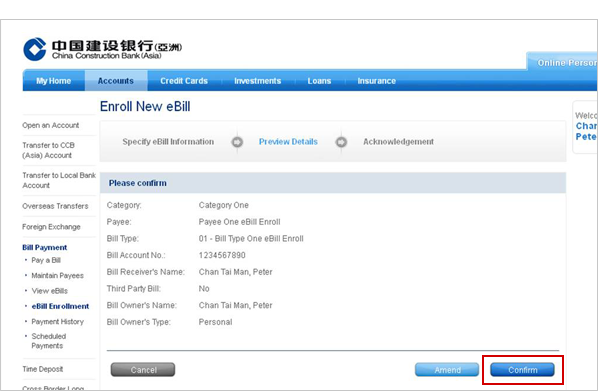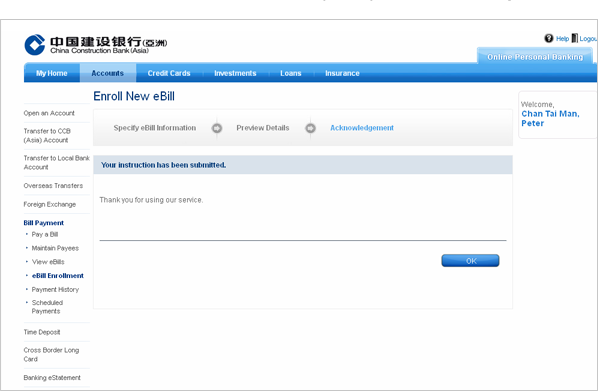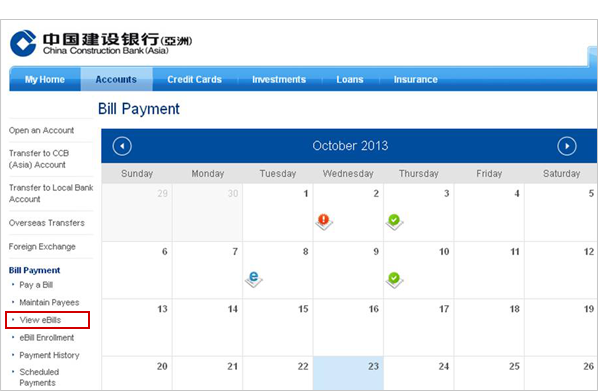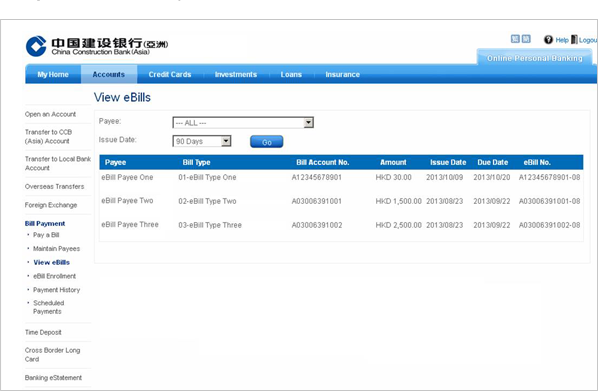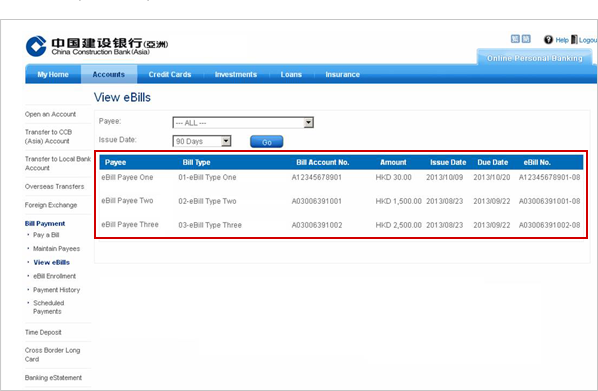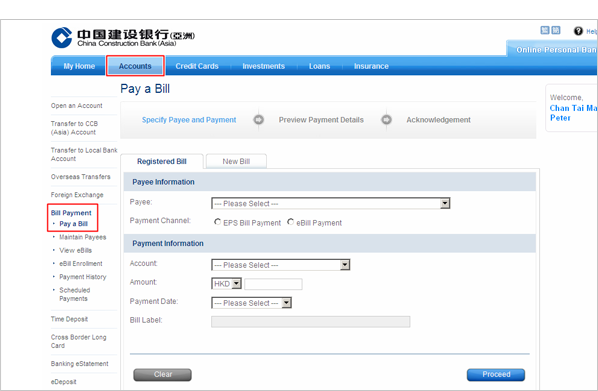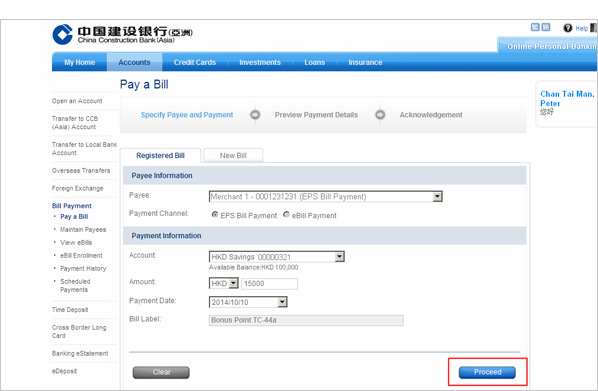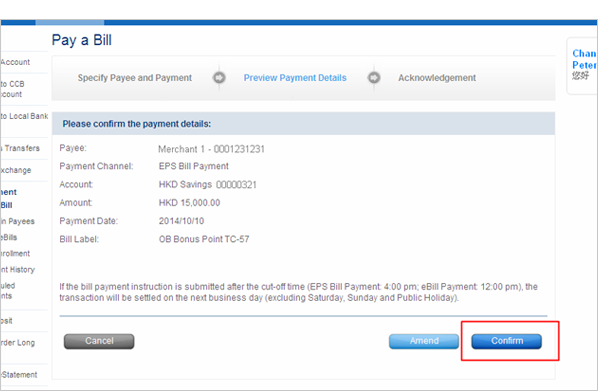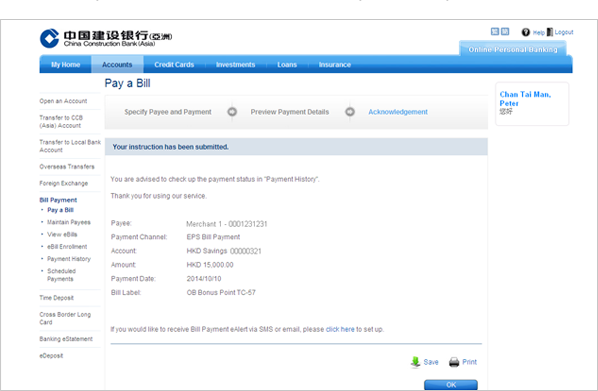Electronic Bill Presentment and Payment Service
New eBills are available
- Water Bill
- Demand for Rates and / or Government Rent
You can now receive and manage eBill in one-stop through CCB(Asia) Online Banking.
You can now receive and manage eBill in one-stop through CCB(Asia) Online Banking.
New eBills are available
You can enroll and pay eBills via "Online Banking" now
Water Bill
Demand for Rates and/or Government Rent
What are the advantages
of using eBill? How do I
enroll eBill? How do I
view eBills? How do I
pay eBill?
of using eBill? How do I
enroll eBill? How do I
view eBills? How do I
pay eBill?
Logon to Online Banking to enjoy
the convenient eBill service now!
the convenient eBill service now!
Enquiry Hotline : +852 2903 8308
The service listed above is subject to the related terms and conditions of the service.